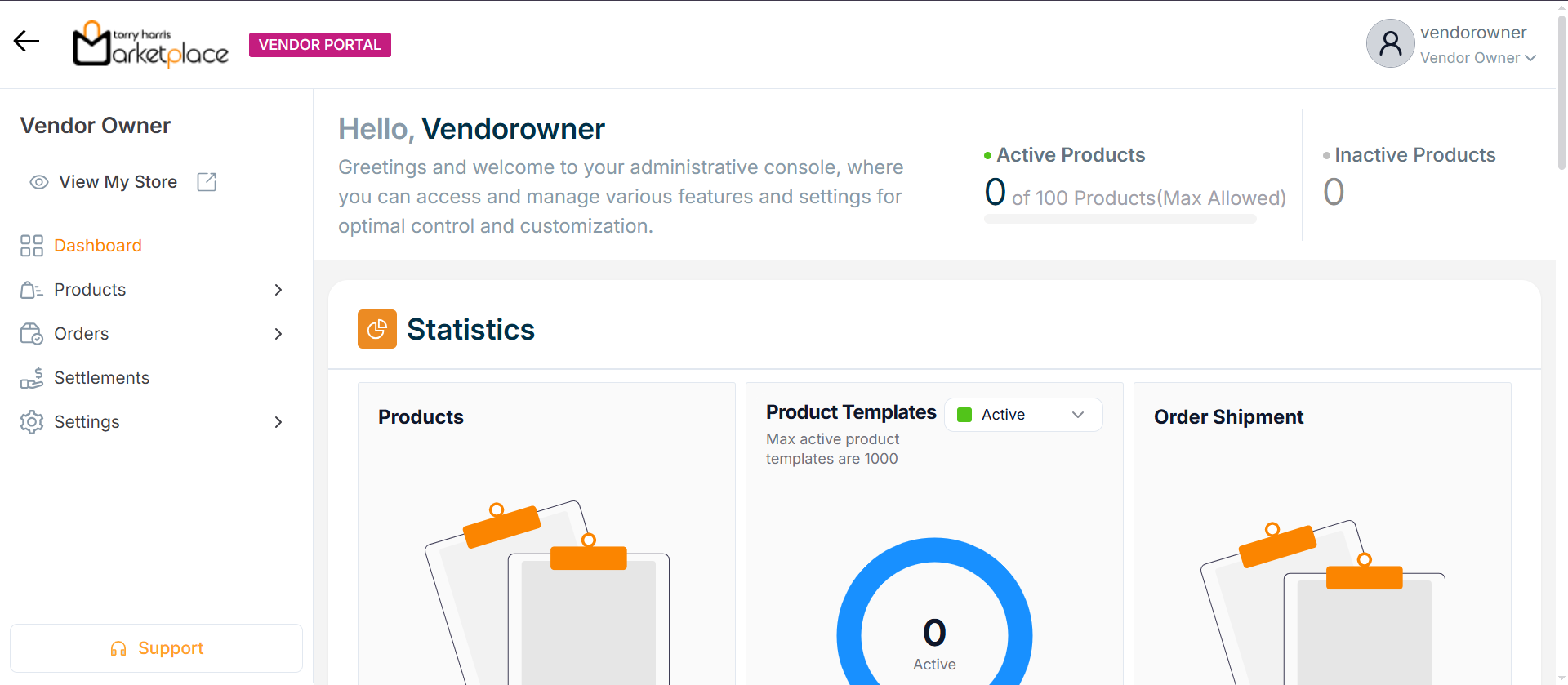Authentication Methods
This allows store to manage available login methods for users. Store can enable or disable specific methods, preview their UI behavior, and set one method as the default.
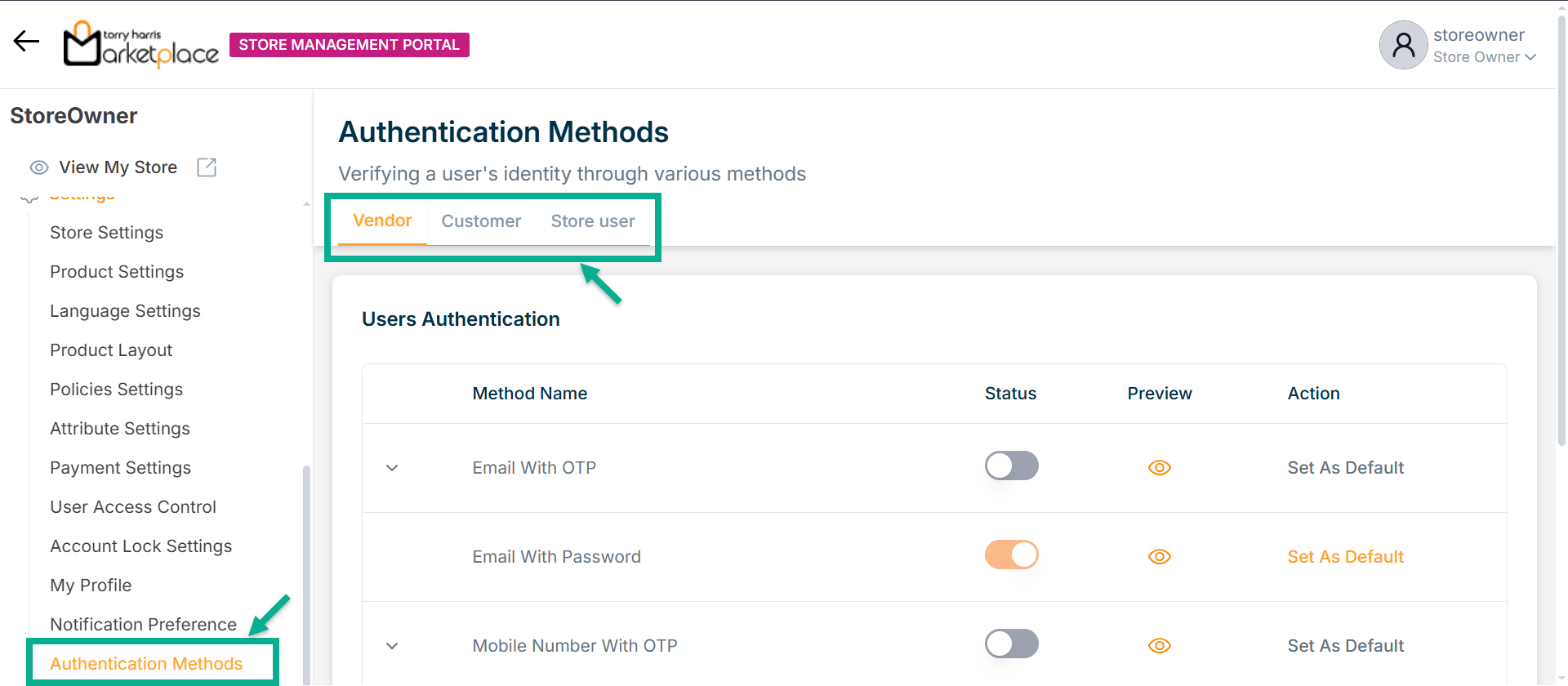
This Authentication Methods functionality is applicable for the following interfaces:
- Vendor
- Customer
- Store User
The various types of Authentication Methods available are:
- Email with OTP – Users receive a one-time password on their registered email to log in.
- Email with Password – Traditional login method using email and password credentials.
- Mobile Number with OTP – An OTP is sent via SMS to the user's registered mobile number for login.
- Mobile Number with Password – Users log in using their mobile number and a password.
- Username and Password – Default login method using a unique username and password combination.
Configuring Authentication Method
Store can define specific control parameters for authentication method to improve platform security and user experience.
To enable Email with OTP, and Mobile Number with OTP authentication, Email Configuration and SMS Configuration must be completed in advance. Refer to the Store Settings module for setup instructions.
Currently, configuration options are available only for the following methods:
- Email with OTP
- Mobile Number with OTP
Example: Configuring the vendor authentication method using Email with OTP.
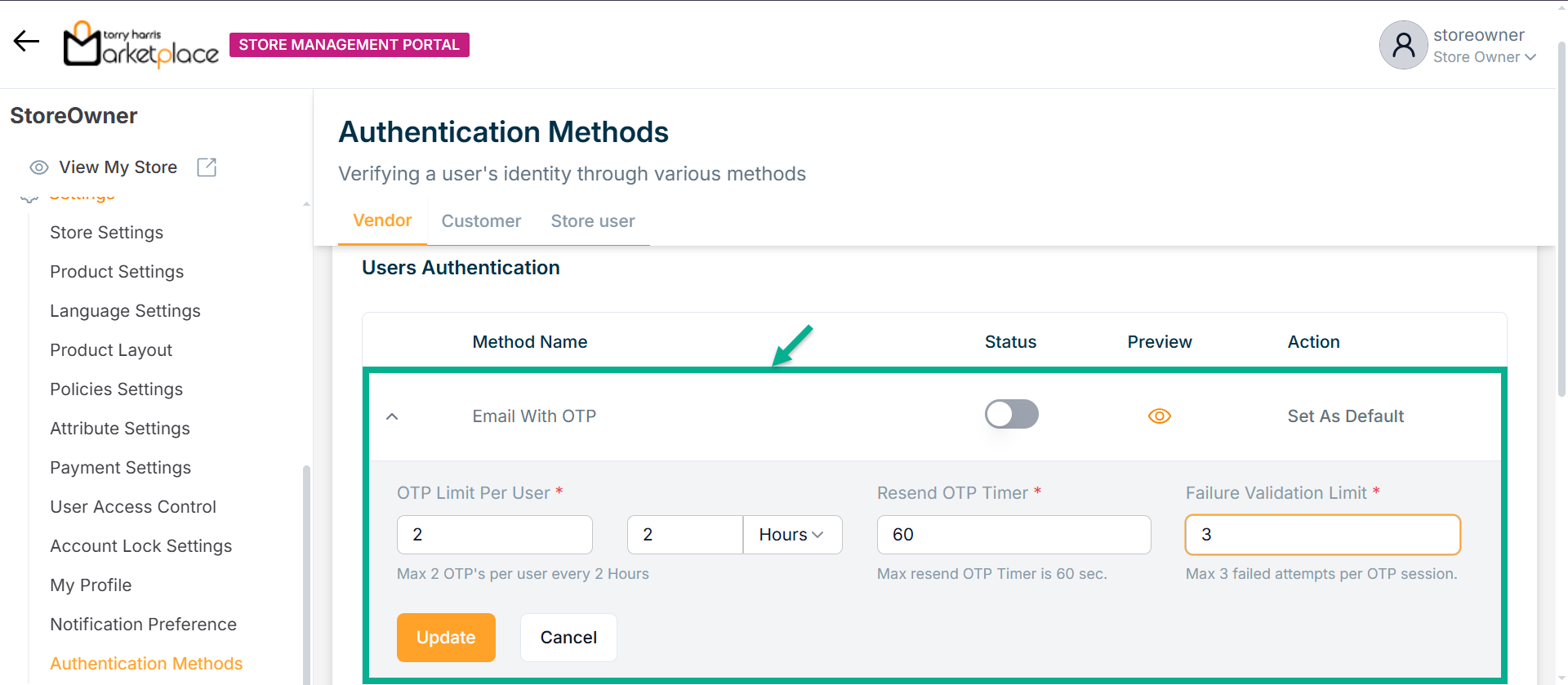
-
Enter Maximum OTP Limit Per User.
-
Specify the Time Interval – Choose the duration (in minutes or hours) for which the OTP limit should apply.
-
Enter Resend OTP Timer.
-
Enter Failure Validation Limit.
-
Click Update.
On updating, the confirmation message appears as shown below.
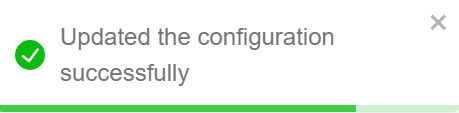
Activating Authentication Method
- Enable the Status toggle button.
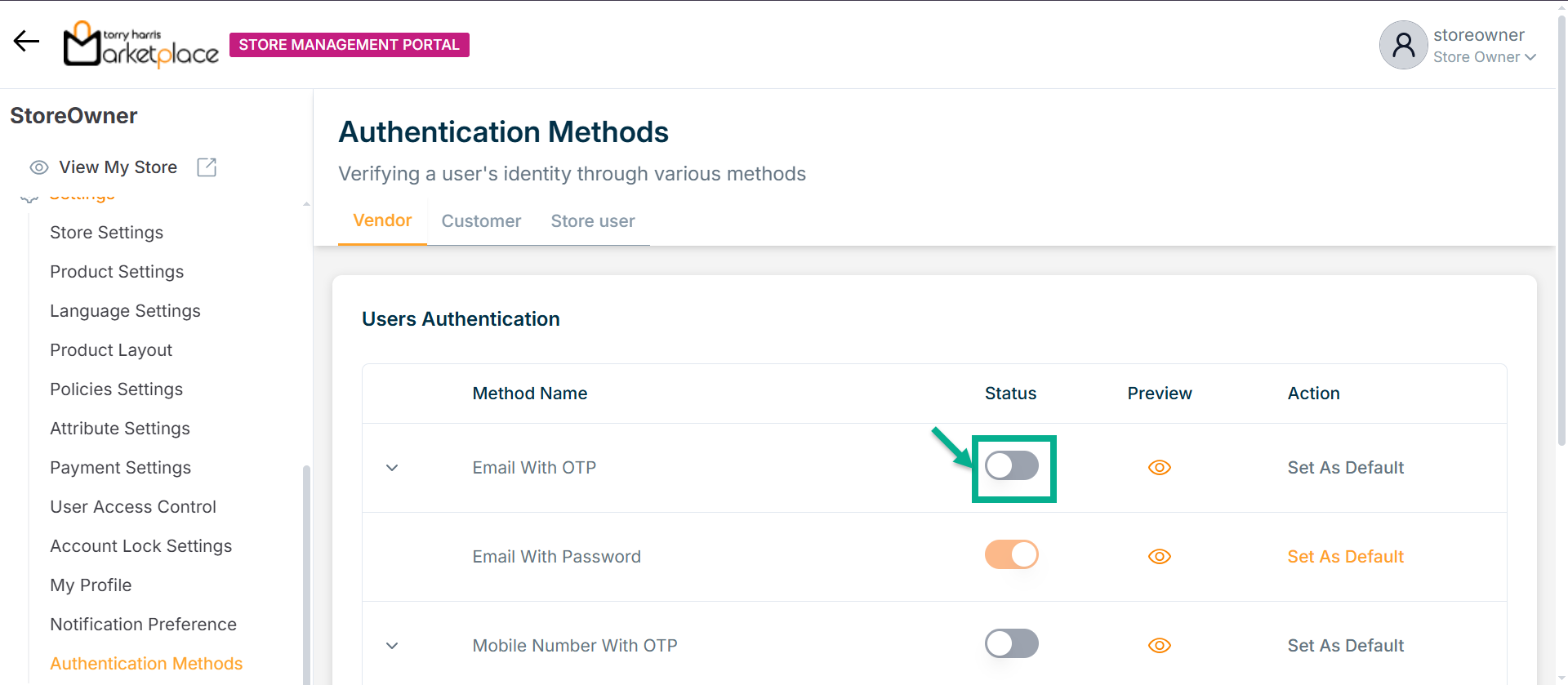
Upon enabling, the confirmation message appears as shown below.
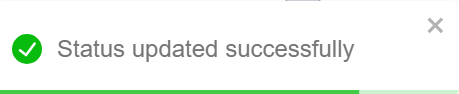
Previewing Authentication Methods
- Click Preview icon.
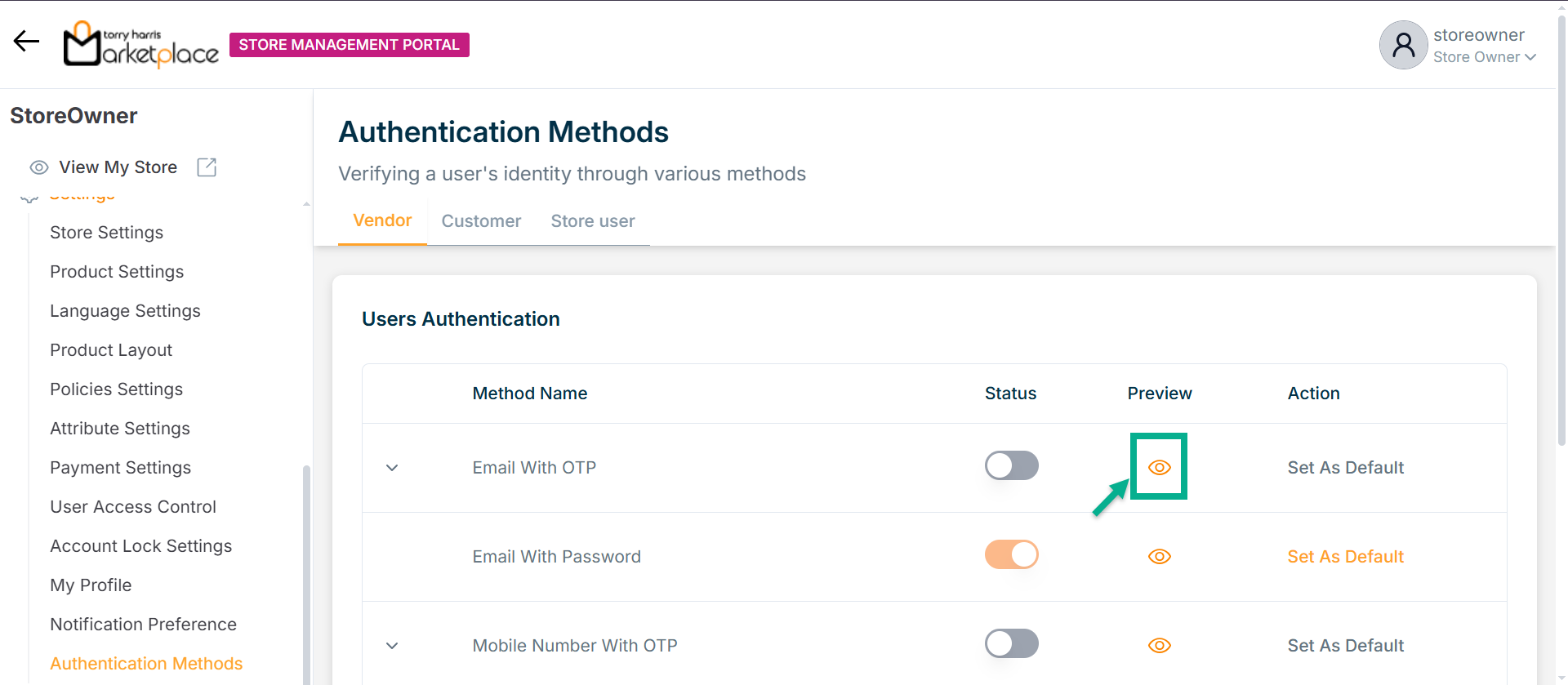
The Preview screen appears as shown below.
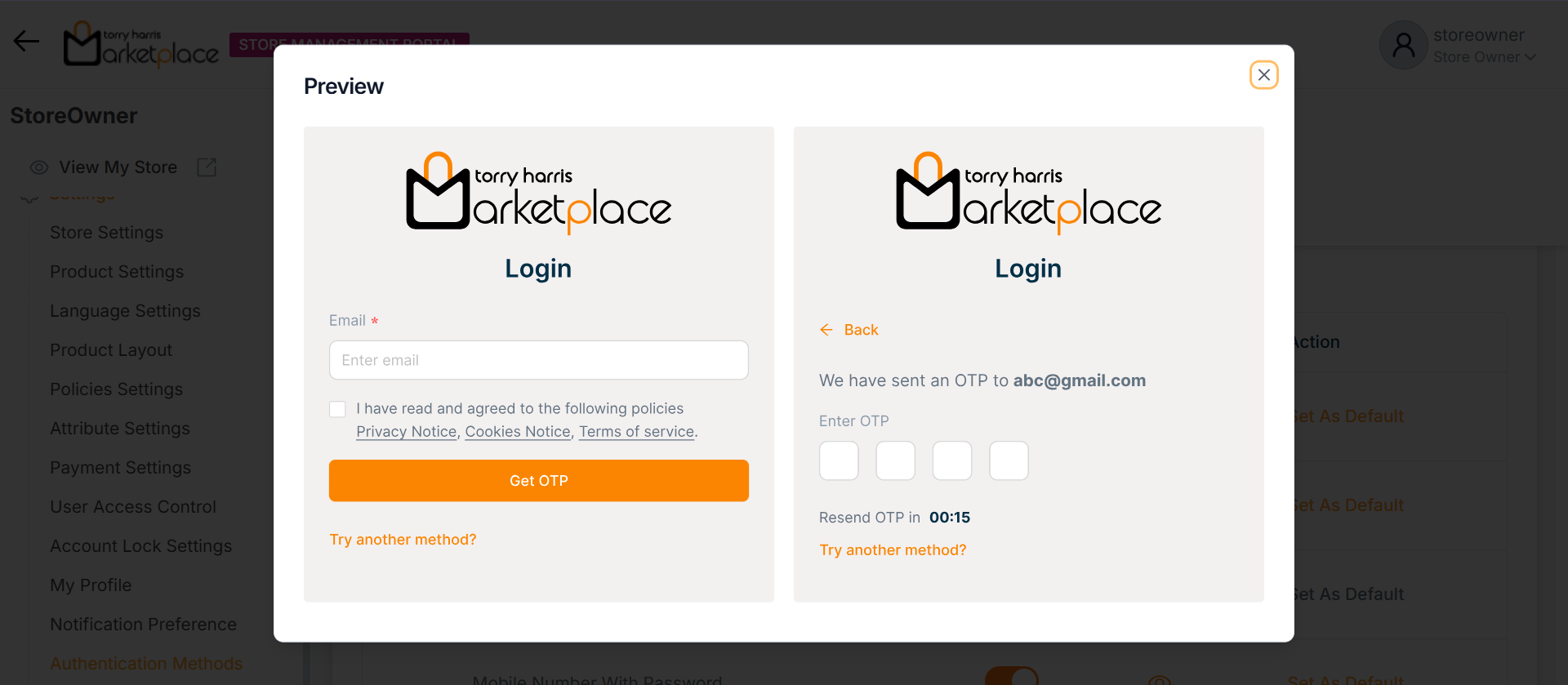
Setting an Authentication Method as Default
- Click Set as Default
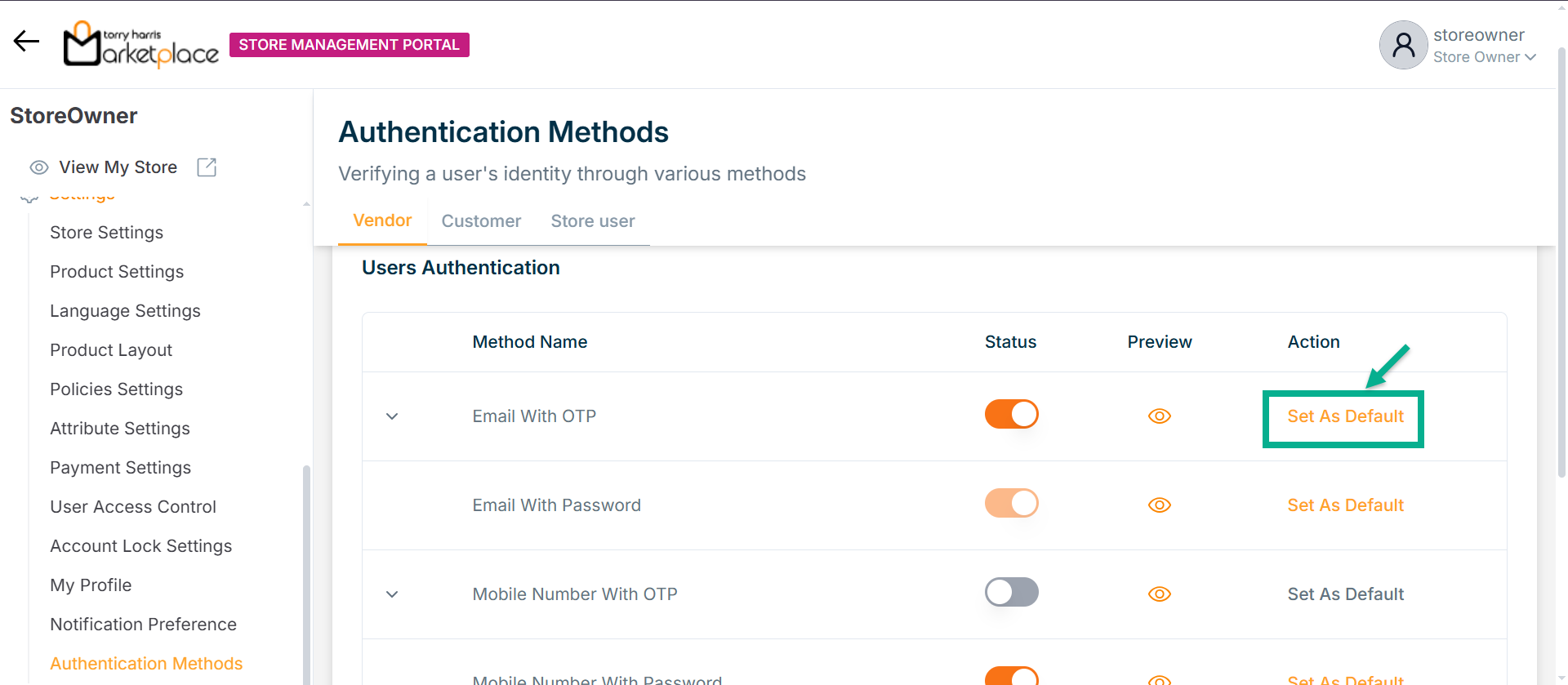
The Set as Default dialogue box appears as shown below.
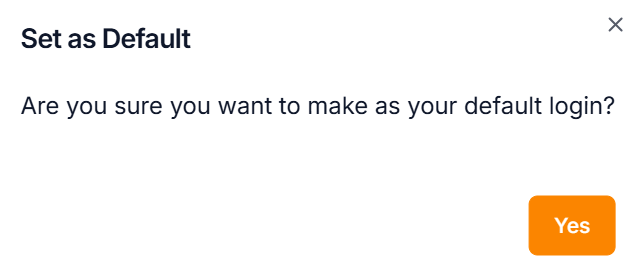
- Click Yes.
The screen appears as below with the success message.
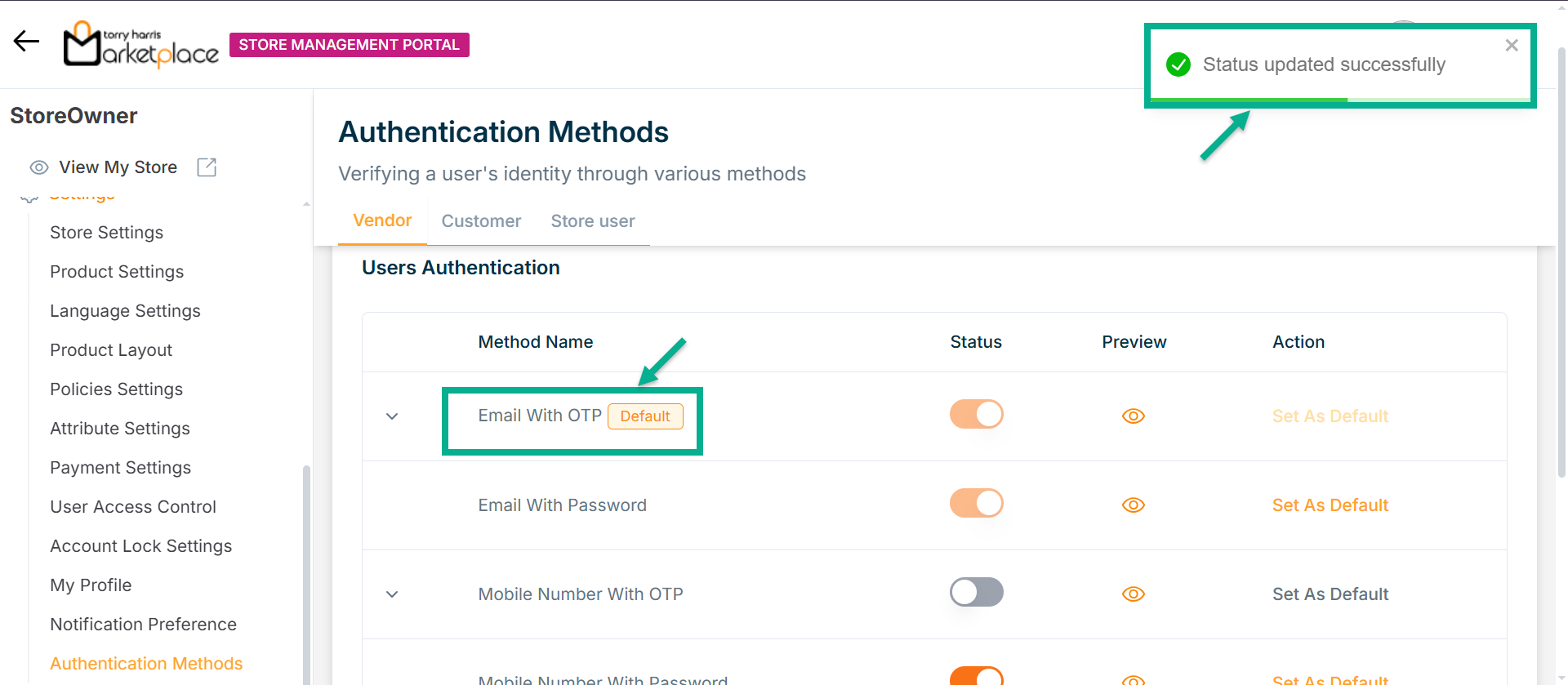
On the login page, the default authentication method is displayed by default, as shown on the screen below.
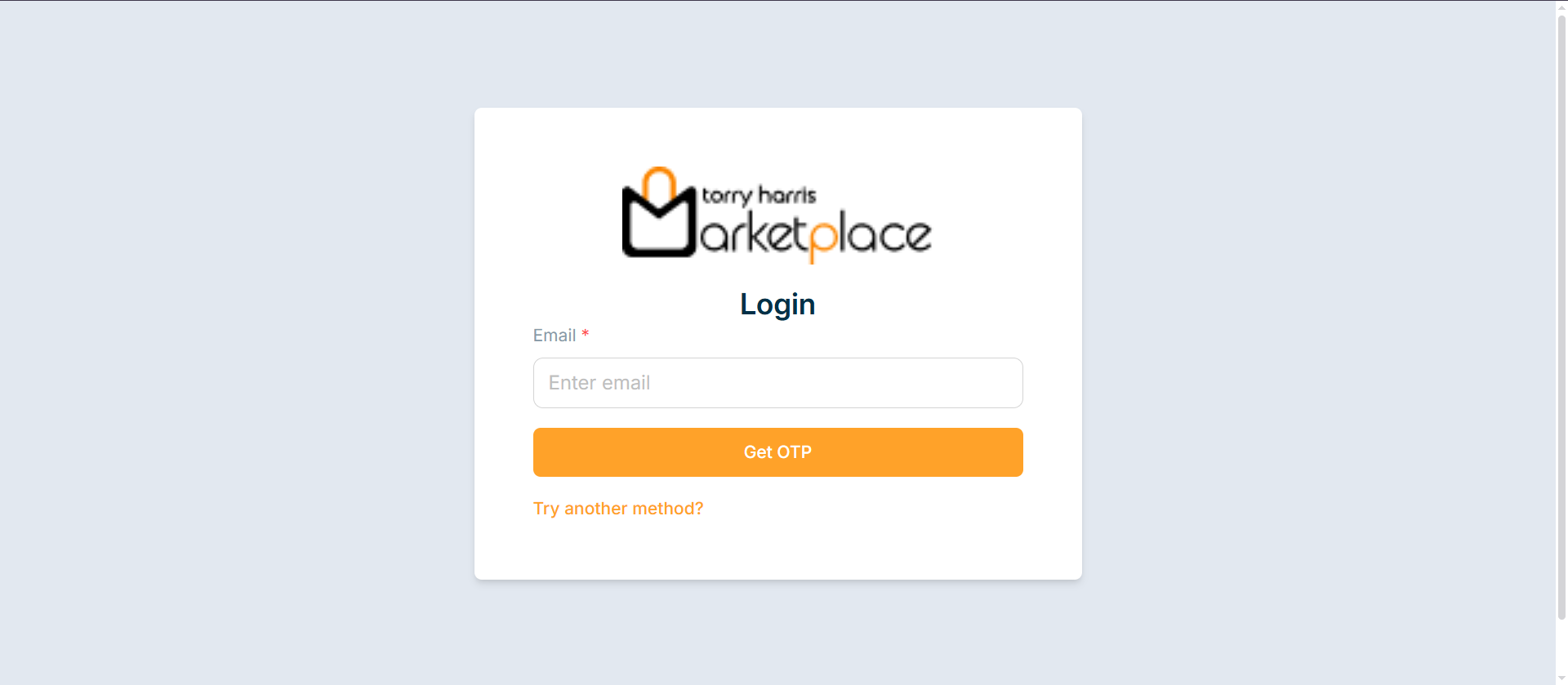
Logging from Authentication Method
- Click Try another method?.
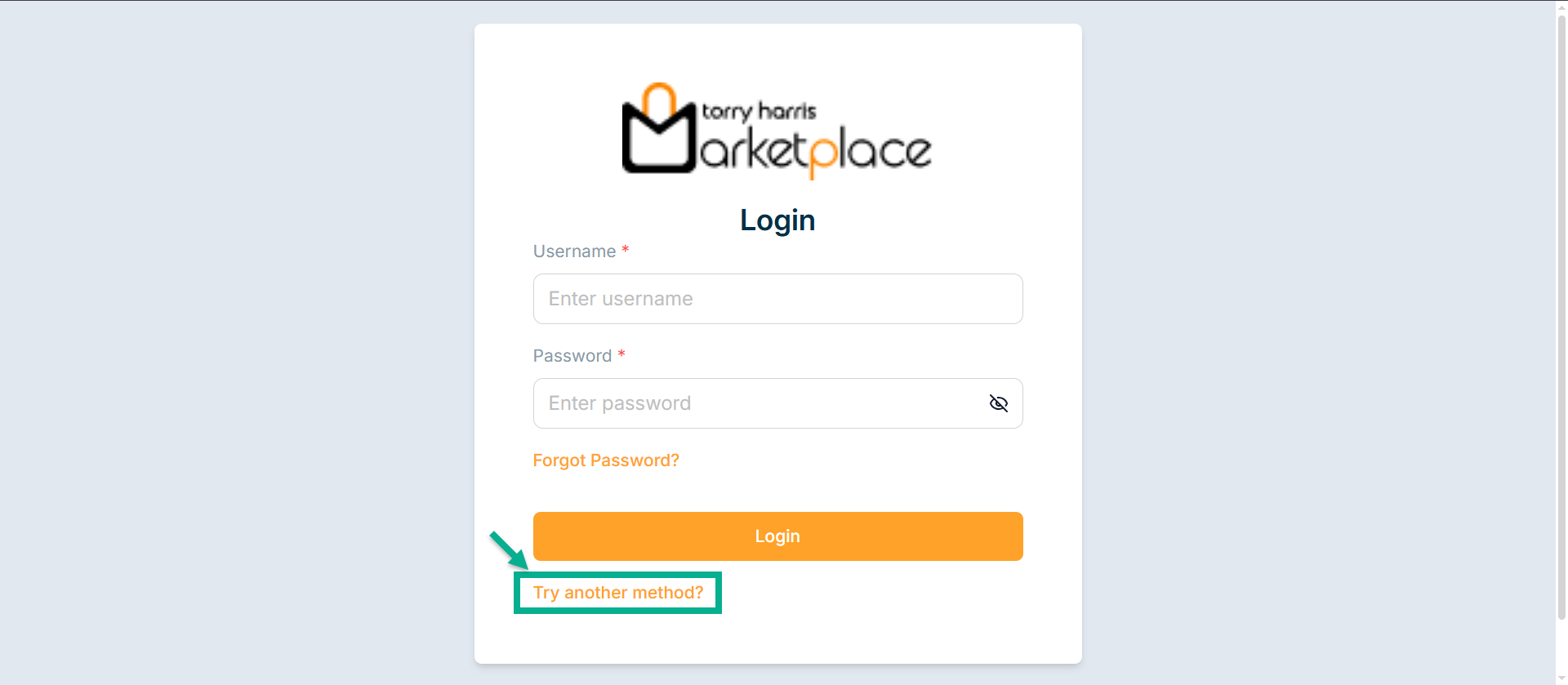
The screen displaying the enabled authentication methods appears as shown below.
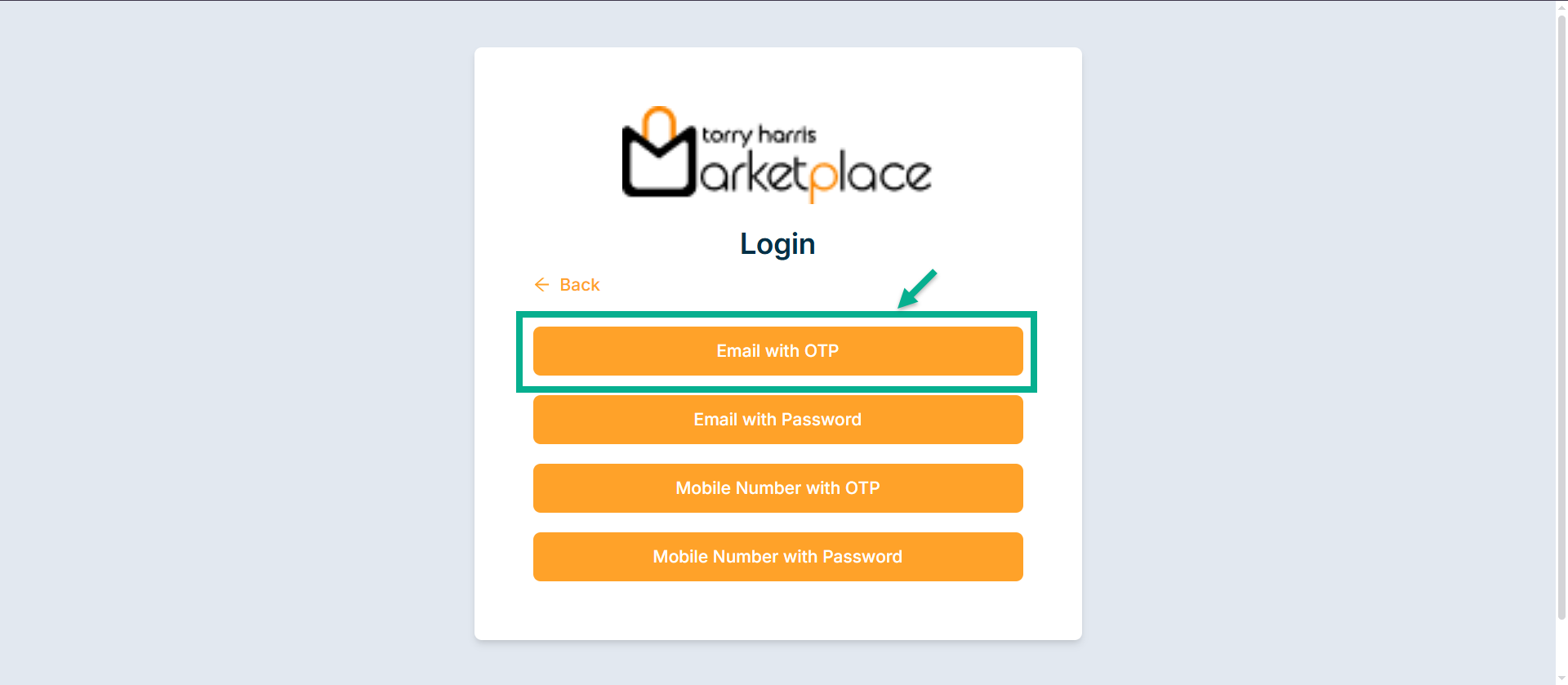
-
Click Email with OTP
-
Enter Email Id.
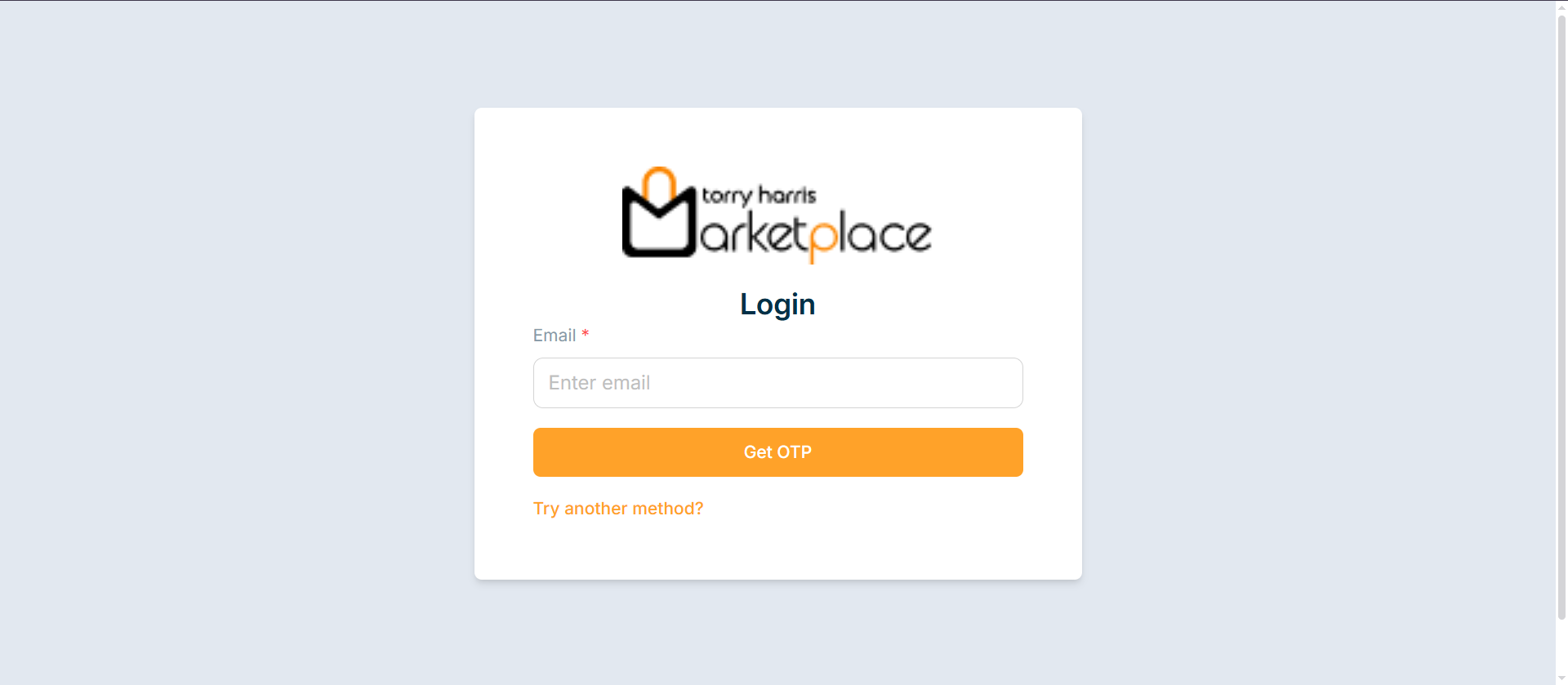
- Click Get OTP.
An OTP will be sent to the registered email id.
After clicking Get OTP, a 60-second timer will start.
Once the timer completes, the Resend OTP button will appear, allowing the user to request the OTP again.
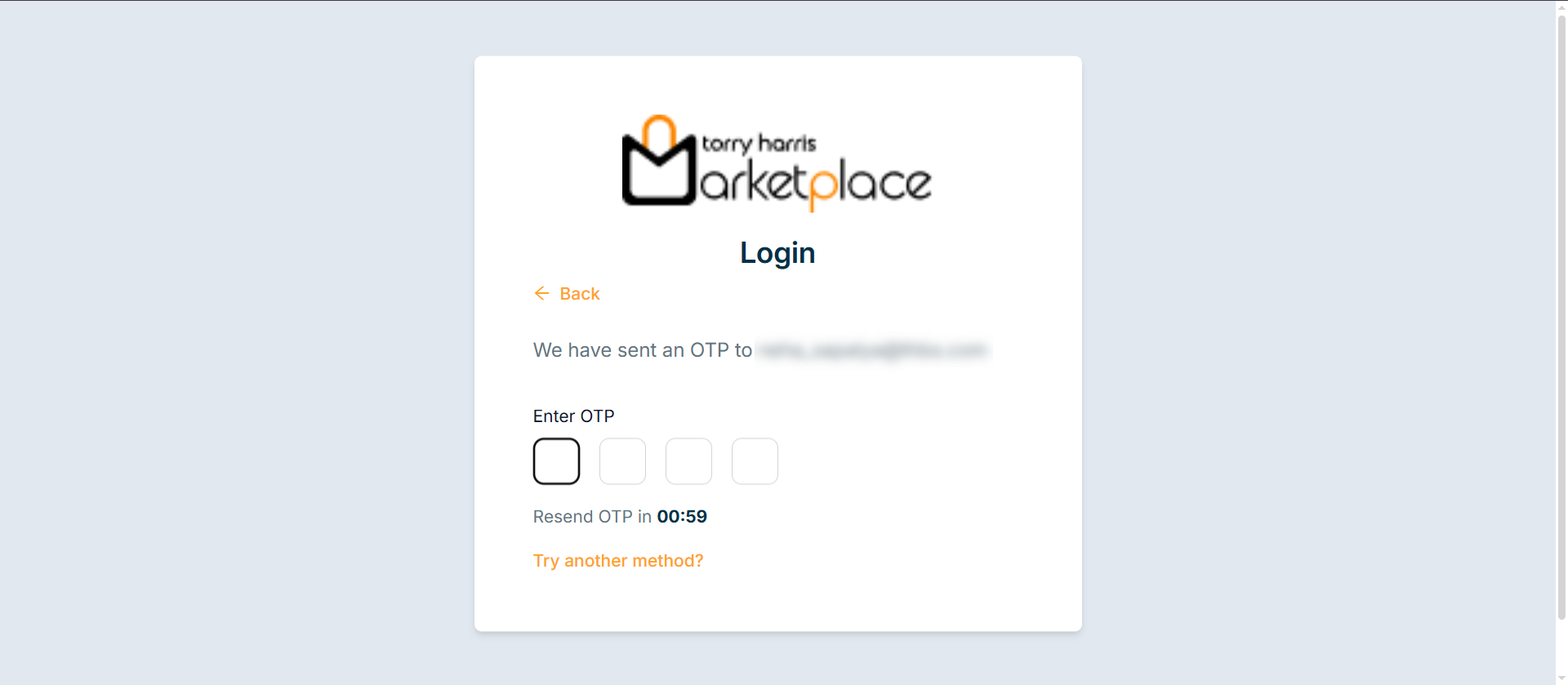
- Enter OTP.
Upon entering the OTP successfully, the user is logged in and redirected to the Dashboard, as shown below.